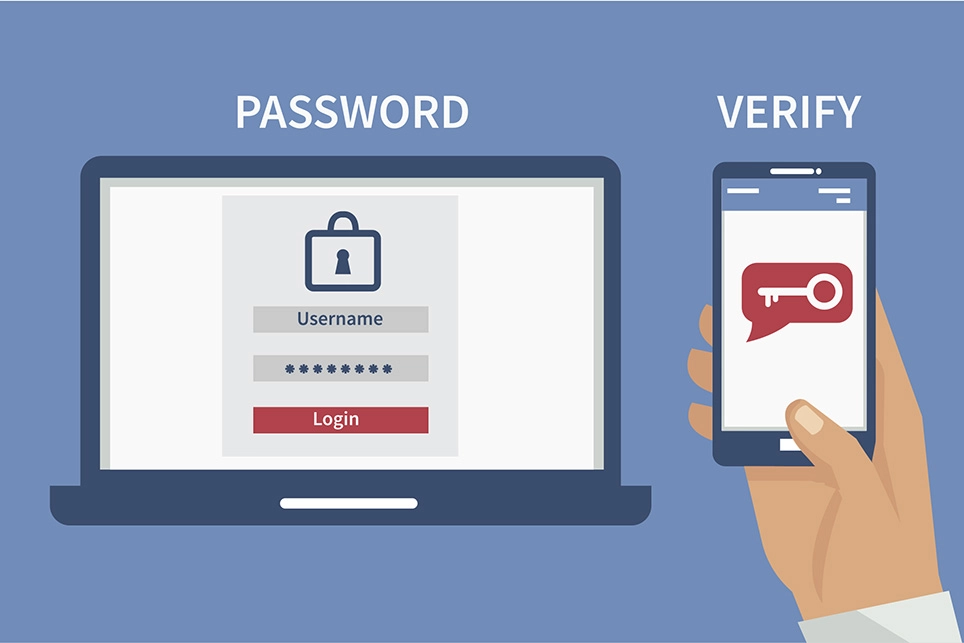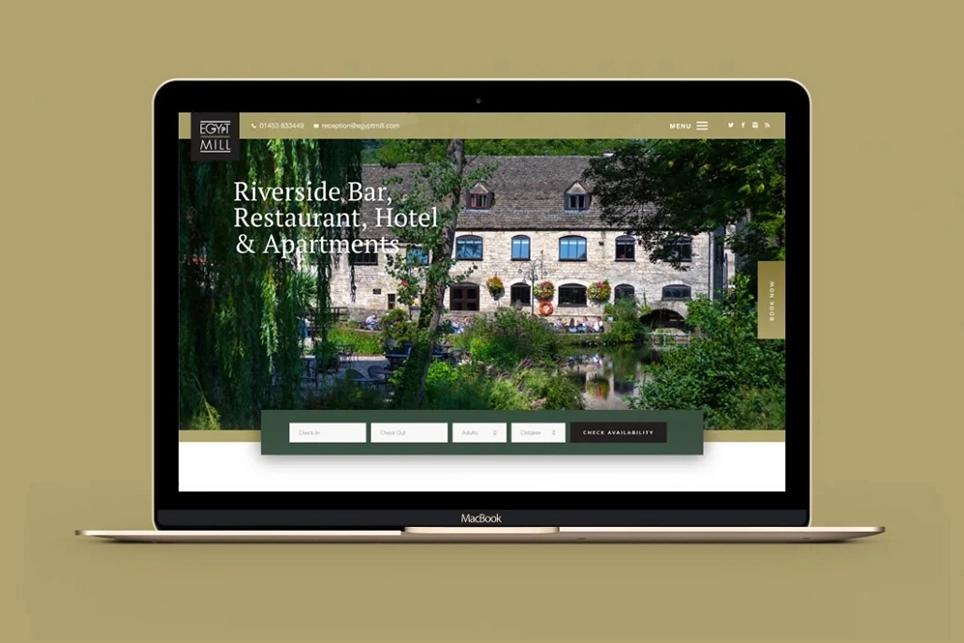Multi-Factor Authentication (MFA) increases the security of user logins for cloud services. With Multi-Factor Authentication for Office 365, users are required to acknowledge a phone call, text message, or an app notification on their smartphone after correctly entering their password. Only after this second authentication factor has been satisfied can a user sign in.
In addition to your password, any of the following options may be used for the second authentication to allow you to log on securely:
- Call my mobile phone – The user receives a phone call that asks them to press the pound key. Once the pound key is pressed, the user is logged in
- Text code to my mobile phone – The user receives a text message containing a six-digit code that they must enter
- Call my office phone – This is the same as ‘Call my mobile phone’, but it enables the user to select a different phone if they do not have their mobile phone with them
- Notify me through the app – The user configured a smartphone app, and they receive a notification in the app that they must confirm the login. Smartphone apps are available for Windows Phone, iPhone, and Android devices
- Show one-time code in the app – The same smartphone app is used but instead of receiving a notification, the user starts the app and enters the six-digit code from the app
Frequently asked questions
Q: Which Office 365 plans include Multi-Factor Authentication (MFA)?
Office 365 Midsize Business, Enterprise plans, Academic plans, Non-profit plans, Standalone Office 365 plans, Exchange Online and SharePoint Online. MFA is not currently included in Office 365 Small Business or Office 365 Dedicated plans.
Q: Is Multi-Factor Authentication (MFA) available for government customers?
Yes, customers with Government specific G SKU plans will have Multi-Factor Authentication included. However, Government customers using Office 365 Dedicated will not have Multi-Factor Authentication (MFA) included.
Q: Is Multi-Factor Authentication (MFA) available when using smartphones?
Multi-Factor Authentication (MFA) can be used from smartphones using the browser on the phone to access Office 365. Mail apps on smartphones can use App Password to authenticate if they have Multi-Factor Authentication (MFA) enabled. Neither Multi-Factor Authentication (MFA) nor App Password sign-in is currently compatible with OWA for iPhone or iPad.
Looking for more information or help with setting up Microsoft Office 365 and Multi-factor Authentication?
Impact IT can help! Find out more about our Digital & Cloud Transformation Services and give us a call today on 0117 2020 200 or email [email protected].